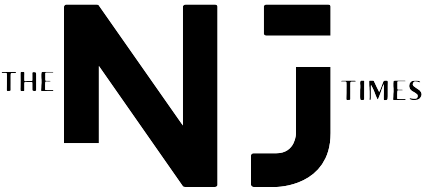ChatGPT Errors: A Troubleshooting Guide to Get You Back on Track
Running into frustrating error messages while using ChatGPT? This comprehensive guide breaks down common issues, simplifies the jargon, and provides easy, actionable solutions to get you back to seamless AI interactions – no tech expertise required.
“ChatGPT Oops, an Error Occurred”: Understanding the Generic Error
The dreaded “ChatGPT Oops, an error occurred” message is a common frustration for users. This vague error can stem from a variety of causes, ranging from temporary server issues to problems with your browser or internet connection. Often, a simple refresh of the page can resolve the issue. However, persistent errors may require more in-depth troubleshooting.
One potential cause, as reported by some users, involves minor interface glitches – like the sidebar automatically closing after opening a new chat – which, while not debilitating, can disrupt the user experience. While a direct fix for such quirks might not always be available, understanding that these issues exist can help manage expectations.
Common ChatGPT Errors and Their Solutions
Beyond the generic “Oops” message, several specific errors frequently plague ChatGPT users. Here’s a breakdown of common issues and how to address them:
- Network Errors: These errors indicate a problem with your internet connection. Verify your connection is stable, try restarting your router, or switch to a different network.
- Moderation Errors: ChatGPT has safety protocols in place to prevent the generation of harmful or inappropriate content. If your prompt violates these policies, you may encounter a moderation error. Rephrase your prompt, avoiding sensitive topics or potentially offensive language.
- Internal Server Errors: These errors signal a problem on OpenAI’s end. Check the ChatGPT status page (if available) to see if there are any reported outages. If so, the best course of action is to wait until the issue is resolved.
- Browser Issues: Your browser’s cache and cookies can sometimes interfere with ChatGPT’s functionality. Clear your browser’s cache and cookies, or try using a different browser altogether.
- Ad-Blocker and Browser Extensions: Certain ad-blockers and browser extensions can conflict with ChatGPT. Temporarily disable these extensions to see if that resolves the error.
Proactive Troubleshooting Steps
To minimize the occurrence of errors, consider these proactive steps:
- Check ChatGPT Status: Before diving into troubleshooting, verify that ChatGPT isn’t experiencing a widespread outage.
- Clear Cache and Cookies: Regularly clearing your browser’s cache and cookies can help prevent conflicts and ensure smooth performance.
- Try a Different Browser: If you consistently encounter errors in one browser, try switching to another to see if the problem persists.
- Disable Extensions: Temporarily disable browser extensions, especially ad-blockers, to rule out potential conflicts.
- Update Your Browser: Ensure you’re using the latest version of your web browser for optimal compatibility and security.
When to Contact ChatGPT Support
If you’ve tried all the troubleshooting steps and are still encountering errors, it’s time to reach out to ChatGPT support. Provide detailed information about the error message, the steps you’ve taken to resolve it, and any relevant screenshots.
Key Takeaways
- The “ChatGPT Oops, an error occurred” message is a common issue with various potential causes.
- Common errors include network problems, moderation filters, internal server issues, and browser conflicts.
- Proactive troubleshooting steps include checking ChatGPT status, clearing cache/cookies, and disabling extensions.
- If you can’t resolve the issue yourself, don’t hesitate to contact ChatGPT support for assistance.
- Remember to rephrase prompts carefully to avoid triggering moderation errors.
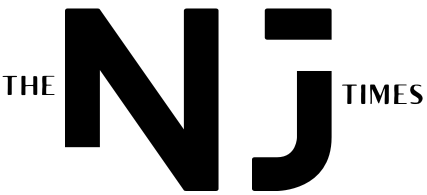



.png?width=1200&height=630&fit=crop&enable=upscale&auto=webp)