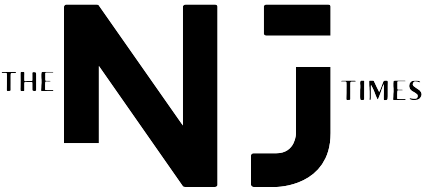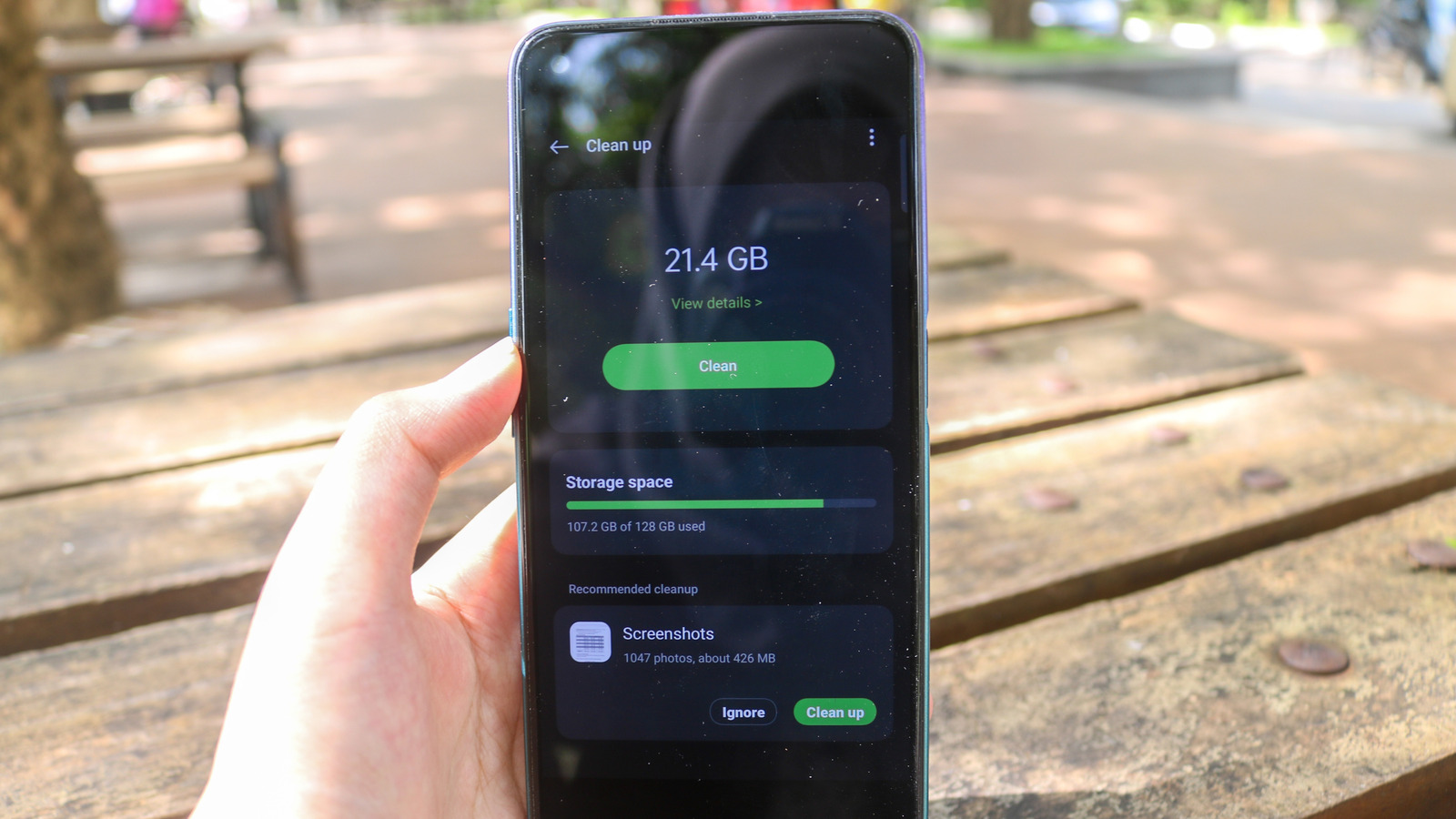
Clearing Android Cache: A Comprehensive Guide to Boosting Performance and Freeing Up Space
A cluttered cache can significantly slow down your Android device. This guide provides comprehensive instructions on how to clear your Android cache, both individually for specific apps and in bulk using third-party apps, ultimately optimizing your device’s performance and freeing up valuable storage space.
Understanding Android Cache: Why and How to Clear It
Cache memory is a temporary storage area that holds frequently accessed data to speed up app loading times. While beneficial for performance, accumulated cache files can consume significant storage space and lead to sluggishness. Clearing the cache removes these temporary files, freeing up space and potentially improving app performance.
Clearing the cache doesn’t delete your personal data or app settings. It simply removes temporary files that apps use to speed up loading times. While it might slightly increase loading times for apps the first time after clearing the cache, the overall benefit of improved performance and increased free storage usually outweighs this minor inconvenience.
Clearing App Cache Individually: A Step-by-Step Guide
This method allows you to selectively clear the cache for individual apps. The exact steps may vary slightly depending on your Android version and phone manufacturer (Samsung, Google Pixel, Xiaomi, etc.), but the general process remains consistent.
- Access Settings: Open your device’s Settings app.
- Find Apps/Applications: Look for an option labeled “Apps,” “Applications,” or “Application Manager.”
- Select the App: Choose the app whose cache you want to clear (e.g., Chrome, Facebook).
- Access Storage: Tap on “Storage” or “Storage & cache.”
- Clear Cache: Tap the “Clear Cache” button. Repeat for other apps as needed.
Bulk Clearing Cache Using Third-Party Apps: A Faster Alternative
For a quicker way to clear the cache for multiple apps simultaneously, consider using a third-party app like CCleaner. These apps scan your device, identify cached files, and provide a streamlined method for bulk removal.
- Download and Install: Download and install a reputable cache-clearing app from the Google Play Store (e.g., CCleaner).
- Grant Permissions: Allow the app the necessary permissions to access your device’s storage.
- Run a Scan: Initiate a scan to identify cached files and other unnecessary data.
- Select and Clear: Choose which caches to clear (you can typically select all apps at once) and initiate the cleaning process.
Clearing System Cache (Recovery Mode): For Advanced Users
Clearing the system cache partition (using recovery mode) is a more advanced method that removes temporary system files. This is generally only recommended if you’re experiencing significant system-level performance issues or are troubleshooting specific problems, as it requires booting your device into recovery mode. Consult your device’s manual for specific instructions on accessing recovery mode and clearing the system cache.
Best Practices for Cache Management
While regularly clearing the cache isn’t strictly necessary, doing so periodically can prevent performance issues and free up storage space. Consider clearing the cache when you notice:
- Sluggish app performance: Apps loading slowly or crashing frequently.
- Low storage space: Your device constantly shows low storage warnings.
- System instability: Overall system slowdowns or unexpected crashes.
Troubleshooting Cache-Related Issues
If you encounter problems clearing the cache, consider these possibilities:
- Permissions: Ensure the app or system settings allow cache clearing.
- Software updates: Update your Android version for improved cache management features.
- App-specific settings: Check individual app settings for cache-related options.
- Device limitations: Consult your device manual or contact support for device-specific issues.
Key Takeaways
- Regularly clearing your Android cache can improve performance and free up storage space.
- You can clear cache individually for each app or use third-party apps for bulk clearing.
- Clearing system cache (via recovery mode) is an advanced technique for resolving system-level issues.
- Periodic cache clearing is recommended when experiencing sluggish performance or low storage.
- Troubleshooting steps are available for resolving common cache-clearing problems.
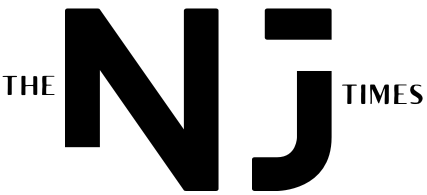



.png?width=1200&height=630&fit=crop&enable=upscale&auto=webp)