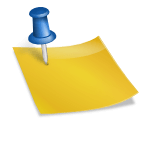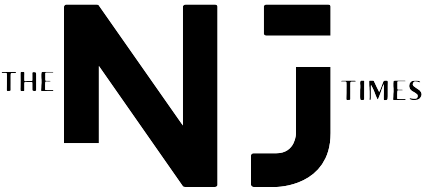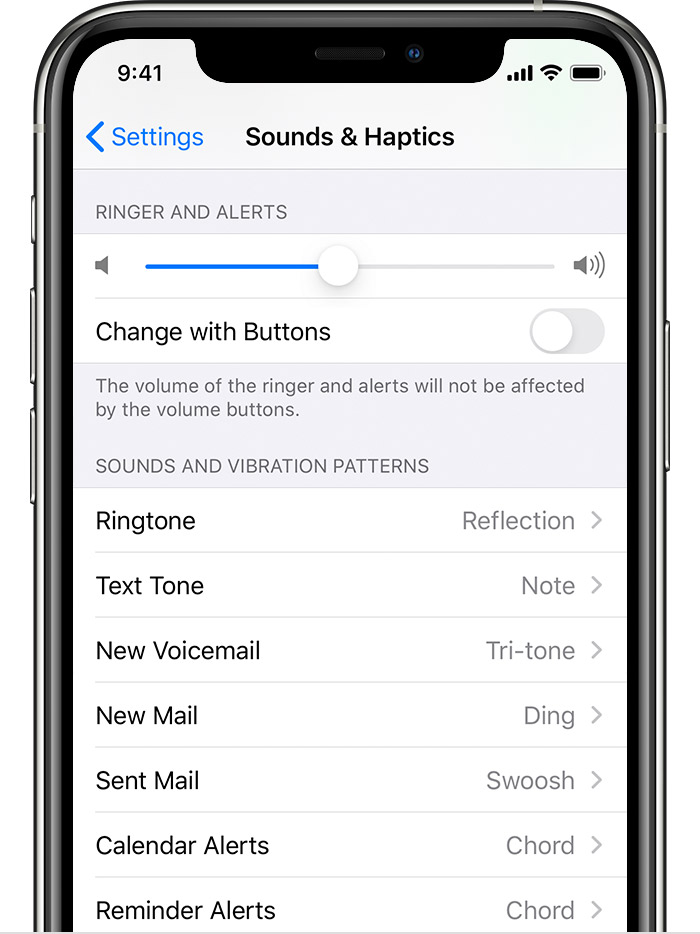
How to Set Custom Ringtones on iPhone 12 and iPhone 13
With the latest iOS updates, iPhone users can now easily customize their ringtones without the need for GarageBand or any third-party apps. This new feature in iOS 26 allows you to set custom ringtones directly from your device, making the process simpler and more user-friendly than ever before. Learn how to personalize your iPhone alerts quickly and hassle-free.
Step-by-Step Guide to Customizing Your iPhone Ringtone
1. Save a trimmed audio file (30 seconds or less) locally on your iPhone.
2. Open the Files app and locate the audio file.
3. Tap on the file and select “Share” from the options menu.
4. After syncing, the custom ringtone will appear in your iPhone’s ringtone list under Settings > Sounds & Haptics > Ringtone.
How to Customize iPhone Ringtone without iTunes
Apple’s iOS 26 developer beta 1 introduces a hassle-free option for setting custom ringtones without the need for iTunes. When sharing an audio file via the Files app, Voice Memos, or any other supported apps, you can easily set it as your custom ringtone.
Personalize Your iPhone with Custom Ringtones
With the latest update to iOS, version 26, customizing your iPhone with unique ringtones has never been easier. Say goodbye to the complexities of GarageBand and hello to a streamlined method of setting custom ringtones directly from your device.
Enjoy the Latest Features in iOS 26
Discover lesser-known new features in iOS 26 that enhance your iPhone experience, including ringtone customization, improved accessibility options, and various enhancements across system apps. Experience the convenience of adding custom ringtones using the Files app without the need for iTunes.
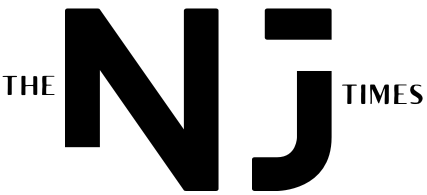



.png?width=1200&height=630&fit=crop&enable=upscale&auto=webp)