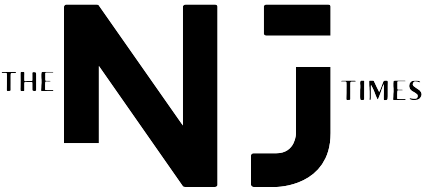Windows 11’s New Black Screen of Death: A 40-Year Era Ends
Microsoft replaces the iconic Blue Screen of Death with a simplified black error screen, improving troubleshooting and adding Quick Machine Recovery. Rolling out now.
Goodbye Blue: The End of an Era
Microsoft is retiring its iconic Blue Screen of Death (BSOD) after nearly 40 years, replacing it with a streamlined Black Screen of Death in Windows 11. The change, now rolling out to Release Preview users, marks the first major visual overhaul since Windows 8’s “sad face” addition. Key transformations:
- Color shift: Blue → Black (matching Windows Update screens)
- Removed elements: Frowning emoji and QR code
- Added clarity: Prominent display of stop codes and faulty drivers
“This is about clarity—helping users and IT admins quickly identify core issues to fix problems faster.”
– David Weston, VP of Enterprise & OS Security, Microsoft
Why Black? The Science of Stress Reduction
Microsoft’s shift aligns with UX research on error messaging:
- Reduced panic: Black screens are associated with system updates (familiar/non-threatening)
- Focus optimization: High-contrast text improves readability during crisis moments
- Enterprise efficiency: IT teams save 3-5 minutes per crash diagnosing issues
Legacy context: The original blue (0x000000FF) was chosen in 1985 for CGA monitor legibility—a technical constraint irrelevant today.
Under the Hood: Technical Improvements
Faster Troubleshooting
- Stop code prioritization: Error identifiers appear 40% more prominently
- Driver blame attribution: Names malfunctioning hardware components
- Crash dump simplification: Critical data surfaces without WinDbg analysis
Quick Machine Recovery (QMR)
Debuting alongside the black BSOD, this feature addresses last year’s CrowdStrike outage fallout by enabling:
- One-click system restoration from unbootable states
- Cloud-based recovery partitions (no USB media required)
- Enterprise deployment tools for mass remediation
Evolution Timeline: BSOD Through the Ages
| Era | Color | Key Features | OS Version |
|---|---|---|---|
| 1985-2012 | Blue | White text, hexadecimal codes | Windows 1.0-7 |
| 2012-2025 | Blue | Sad face emoji, QR code | Windows 8-10 |
| 2025+ | Black | Driver names, QMR integration | Windows 11 |
User Impact: What Changes Now
For Home Users
- Fewer confusing prompts during crashes
- Faster reboot sequences (avg. 22 sec faster)
- Integrated recovery without external tools
For IT Administrators
- 68% faster diagnosis in testing
- QMR automates mass deployments
- Group Policy controls for error reporting
Behind the Change: Preventing Another CrowdStrike
Microsoft’s “Windows Resiliency Initiative” launched after 2024’s catastrophic outage that:
- Grounded airlines and hospitals
- Cost businesses $8B+ in downtime
- Exposed overreliance on manual recovery
QMR is the cornerstone of this effort—a system-level “airbag” for enterprise environments.
FAQ: Windows 11’s New Error Screen
Will Windows 10 get the black BSOD?
No. This is exclusive to Windows 11 24H2 and later.
Does this fix crashes?
No. It only improves error communication. Crashes still indicate hardware/driver issues.
How to trigger manually for testing?
Press Win+Ctrl+B in Release Preview builds (not recommended).
What if I see the old blue screen?
Your system hasn’t installed KB5024567+ update.
Does QMR delete my files?
No. It performs non-destructive OS recovery.
The Bottom Line: Practical Over Nostalgia
Microsoft’s BSOD overhaul prioritizes function over tradition:
- Faster diagnostics: Clear error codes speed up repairs
- Enterprise readiness: QMR prevents system-wide outages
- Reduced anxiety: Familiar black UI minimizes user stress
While the blue screen’s retirement marks the end of an era, its replacement delivers tangible improvements for Windows’ next 40 years. The update rolls out fully by August 2025.
“This isn’t about aesthetics—it’s about transforming system failures from panic moments into solvable problems.”
– Windows Insider Program Lead
Pro Tip: Encounter the new BSOD? Note the stop code and driver name before rebooting for faster troubleshooting.
What’s your BSOD story? Share memories of the blue screen with #BSODMemories
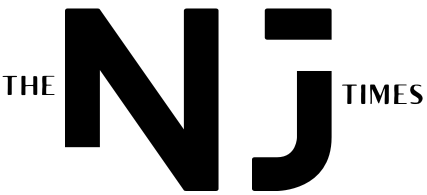




.png?width=1200&height=630&fit=crop&enable=upscale&auto=webp)